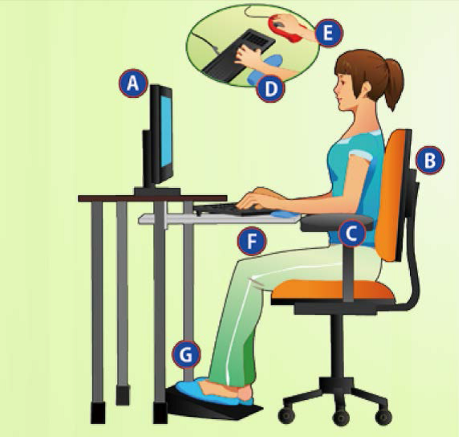| 1. |
Use lampshade to divert ceiling light downwards to avoid glare |
| 2. |
To avoid reflection and glare from the screen, do not place the screen by the window, do not sit with your back facing the window. Consider using curtains to block the strong light from outside |
| 3. |
To avoid reflection and glare from the table, use table and countertops with non-reflective matt surfaces |
| 4. |
Choose dark letters and light background on the screen to enhance contrast, and use a polarized filter or anti-glare filter to reduce the brightness |
| 5. |
Keep the screen clean and avoid dust that affect the clarity |
| 6. |
Place the screen slightly below eye level so that the eyes are looking slightly downwards (15-20 degrees) |
| 7. |
Document and the screen should be put at the same distance from the eyes, so that eye adjustment and accommodation are minimized |
| 8. |
Use accessory light for the document if needed |
| 9. |
Take at least 20 seconds rest to view something at least 20 feet away after using the computer every 20 minutes |
| 10. |
Illumination of working area should be 300-500 lux. (maximum illuminance level not exceed 750 lux) |
| 11. |
Regular eye check |